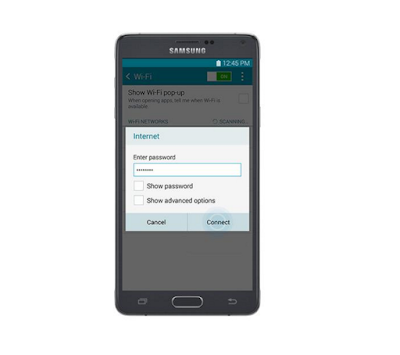Whether you want to connect to other Wi-Fi®–enabled devices or simply need to download a few music files, setting up Wi-Fi is quick and easy. Here are a few tips to help get you started.
1. Turning Wi-Fi On or Off Samsung Galaxy S6 Edge Plus
Turning Wi-Fi on allows your phone to discover and connect to compatible in-range.Wireless Access Points so you can connect to a wireless network.From a Home screen, tap Apps > Settings.
Tap Wi-Fi, and then tap the ON/OFF switch to turn Wi-Fi on or off.
2. Scanning and Connecting to a Wi-Fi Network
From a Home screen, tap Apps > Settings. Tap Wi-Fi, and then tap the network you want to connect to. When you select an open network, you are automatically connected to the network. Enter a wireless password, if necessary.- From a Home screen, tap Apps > Settings.
- Tap Wi-Fi > Add Wi-Fi network.
- Enter information about the Wi-Fi network:
- Tap Network SSID to enter the name of the Wi-Fi network.
- Tap the Security field and select a security option. This must match the current security setting on your target WAP. If secured, you will also need to enter your WAP’s password.
- Tap Show advanced options, if you need to add advanced options such as Proxy and IP settings.
- Tap Connect to store the new information and connect to your target WAP.
- Nek Tip :7 Tip Samsung Galaxy S6 Edge : Make a Video Using Pictures and Music
- Next For information New Release Galaxy S7