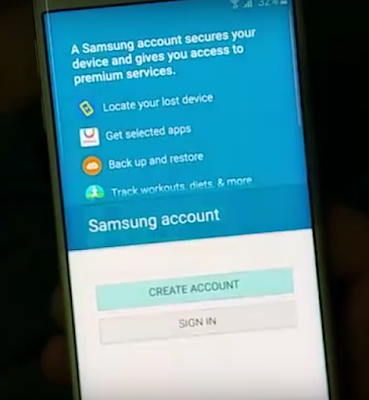Accounts Setting Samsung Galaxy S6 Edge Plus
Set up and manage accounts, including your Google Account,Samsung account, email, and social networking accounts. Depending on the account, you can choose to synchronize your calendar, contacts, and other types content.
Add an Account
1. From a Home screen, tap Apps>Settings.
2. Tap Accounts > Add account.
3. Tap one of the account types.
4. Follow the prompts to enter your credentials and set up the account.
1. From a Home screen, tap Apps>Settings.1. From a Home screen, tap Apps>Settings.
2. Tap Accounts > Add account.
3. Tap one of the account types.
4. Follow the prompts to enter your credentials and set up the account.
Synchronize Accounts Samsung Galaxy S6
2. Tap Accounts > [Account type].
3. Tap an account to view the sync settings for that account.
4. Tap individual data items to sync.
5. Tap MORE > Sync all or Sync now to synchronize the account.
Note: Sync options and the location of the sync command differ depending on the account type.
Account Settings
Each account has its own set of settings. In addition, you can configure common settings for all accounts of the same type.Note: Account settings and available features vary between account types and service providers. Contact
your service provider for more information on youraccount’s settings.
1. From a Home screen, tap Apps >Settings.
2. Tap Accounts > [Account type].
3. Tap an account to configure that account’s sync settings.
4. Tap other available options for the account.
How To Delete an Account On Samsung Galaxy S6
1. From a Home screen, tap Apps >Settings.2. Tap Accounts > [Account type].
3. Tap the account and then tap MORE >Remove account.
See More How To Setting Bluetooth Samsung Galaxy S6 Edge Plus