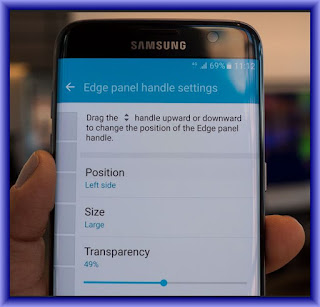HTC 10 manual enjoy What's new and special with Camera Enjoy taking great camera shots on HTC 10. The camera interface has a fresh new look, neatly organized to make it faster for you to switch modes and change your settings.
Leaner, cleaner, camera interface
The new camera interface groups related capture modes together such as photo capture modes so that you can quickly find the mode you want, and puts modes and their settings side by side for easy access.
Without having to open the slide out menu, you can easily switch back to Photo or Video mode from other modes by tapping or below the shutter button. You can also just tap to quickly switch between the front and main camera.
Laser focus
With the laser focus, HTC 10 lets you take rapid shots with remarkable detail.
Record video in the camera with 24-bit high resolution audio. See Turning on high resolution audio on page 71 for details.
With Google Photos, manage your photos and videos, back them up to your cloud storage, and enjoy all of its cool features. For details, see What you can do on Google Photos .What's different with the onscreen keyboard HTC is using Touch Pal as the onscreen keyboard for HTC 10 due to its popularity and extensive features.
 Here are some of the features you'll enjoy with the TouchPal keyboard:
Here are some of the features you'll enjoy with the TouchPal keyboard:
Download keyboard themes to personalize the keyboard background.
Choose from a variety of emoji art to add fun to your messages and social updates.
Back up and sync your personal dictionaries as well as input patterns and data to TouchPal Cloud.
Keyboard is resizable. You can also reposition the keyboard.
When you’re typing in landscape, you can split the keyboard so it’s easier and faster for you to type with just your thumbs.
Fingerprint sensor You can use the fingerprint scanner on HTC 10 to quickly wake up and unlock your phone with your fingerprint.
You can register up to 5 fingerprints. .Improved battery efficiency In addition to the larger built-in battery on HTC 10, the overall power system uses Power Botics technology that enhances hardware and software efficiency for a longer battery life.Boost+Use the Boost+ app to help you optimize your phone's performance by allocating resources, removing junk files, stopping irregular app activities, and uninstalling the apps you don't use.
You can also set this app to help extend battery life while you're playing your favorite game on HTC 10.
You can enable Talk Back to navigate by voice feedback before selecting the language. Press and hold two fingers on the screen until you hear a message saying that accessibility mode is enabled.Walk through the on-device setup to choose your Internet connection, sign in to your Google Account, set up device protection for HTC 10, and more. Use Android Backup Service if you've used it to back up your old phone before. On the Get your apps & data screen, tap Restore from this backup. From the menu, choose your old phone if you want to restore your apps from a previous phone that was backed up using Android Backup Service.
Updating your phone's software HTC 10 can check and notify you if there’s a new update available.
Updates for some HTC apps and features, such as HTC Sense Home, may be downloaded and installed from Google Play.
Sync, backup, and reset Online sync Adding your social networks, email accounts, and more
You can sync contacts, calendars, and other information from your social networks, email accounts, and online services on HTC 10. Depending on the account type, signing in to your online accounts lets you sync updates between HTC 10 and the Web.
Factory reset will remove all data on your phone storage, including apps you've downloaded and installed, your accounts, your files, as well as system and app data and settings. Be sure to back up any data and files you want to keep before you do a factory reset.
Leaner, cleaner, camera interface
The new camera interface groups related capture modes together such as photo capture modes so that you can quickly find the mode you want, and puts modes and their settings side by side for easy access.
Without having to open the slide out menu, you can easily switch back to Photo or Video mode from other modes by tapping or below the shutter button. You can also just tap to quickly switch between the front and main camera.
Laser focus
With the laser focus, HTC 10 lets you take rapid shots with remarkable detail.
HTC 10 Features you'll enjoy
Record videos in high resolution audioRecord video in the camera with 24-bit high resolution audio. See Turning on high resolution audio on page 71 for details.
The best from HTC and Google Photos
To give you the best experience from HTC and Google apps yet still provide optimal storage out of the box, HTC is starting to minimize preloading duplicate apps. One example is HTC Gallery. Instead of preloading this app, HTC has extracted its unique features to make them accessible from Google Photos. In HTC 10, you can use HTC's special photo and video editing tools right from Google Photos.With Google Photos, manage your photos and videos, back them up to your cloud storage, and enjoy all of its cool features. For details, see What you can do on Google Photos .What's different with the onscreen keyboard HTC is using Touch Pal as the onscreen keyboard for HTC 10 due to its popularity and extensive features.
 Here are some of the features you'll enjoy with the TouchPal keyboard:
Here are some of the features you'll enjoy with the TouchPal keyboard:Download keyboard themes to personalize the keyboard background.
Choose from a variety of emoji art to add fun to your messages and social updates.
Back up and sync your personal dictionaries as well as input patterns and data to TouchPal Cloud.
Keyboard is resizable. You can also reposition the keyboard.
When you’re typing in landscape, you can split the keyboard so it’s easier and faster for you to type with just your thumbs.
HTC 10 Boom Sound
Hear what you've been missing. HTC Boom Sound™ with Dolby Audio™ gives you a rich, authentic audio experience, whether you’re listening to music, watching a video, or playing a game. To find out more, .HTC 10 also has HTC Boom Sound Hi-Fi edition speakers that feature a separated tweeter and woofer design.Fingerprint sensor You can use the fingerprint scanner on HTC 10 to quickly wake up and unlock your phone with your fingerprint.
You can register up to 5 fingerprints. .Improved battery efficiency In addition to the larger built-in battery on HTC 10, the overall power system uses Power Botics technology that enhances hardware and software efficiency for a longer battery life.Boost+Use the Boost+ app to help you optimize your phone's performance by allocating resources, removing junk files, stopping irregular app activities, and uninstalling the apps you don't use.
You can also set this app to help extend battery life while you're playing your favorite game on HTC 10.
HTC 10 Phone setup and transfer
Setting up HTC 10 for the first time When you switch on HTC 10 for the first time or after you've done a factory reset you’ll be asked to set it up.You can enable Talk Back to navigate by voice feedback before selecting the language. Press and hold two fingers on the screen until you hear a message saying that accessibility mode is enabled.Walk through the on-device setup to choose your Internet connection, sign in to your Google Account, set up device protection for HTC 10, and more. Use Android Backup Service if you've used it to back up your old phone before. On the Get your apps & data screen, tap Restore from this backup. From the menu, choose your old phone if you want to restore your apps from a previous phone that was backed up using Android Backup Service.
Updating your phone's software HTC 10 can check and notify you if there’s a new update available.
Updates for some HTC apps and features, such as HTC Sense Home, may be downloaded and installed from Google Play.
Sync, backup, and reset Online sync Adding your social networks, email accounts, and more
You can sync contacts, calendars, and other information from your social networks, email accounts, and online services on HTC 10. Depending on the account type, signing in to your online accounts lets you sync updates between HTC 10 and the Web.
Resetting HTC 10 (Hard reset)
If HTC 10 has a persistent problem that cannot be solved, you can perform a factory reset (also called a hard reset or master reset). A factory reset reverts the phone back to its initial state the state before you turned on the phone for the first time.Factory reset will remove all data on your phone storage, including apps you've downloaded and installed, your accounts, your files, as well as system and app data and settings. Be sure to back up any data and files you want to keep before you do a factory reset.